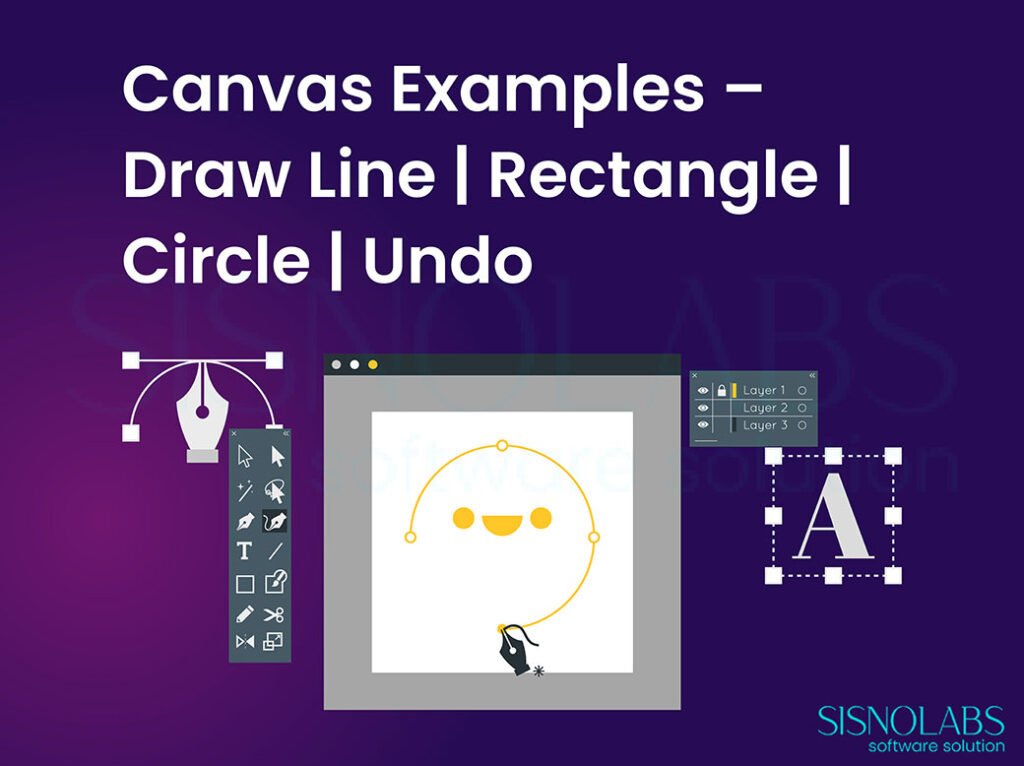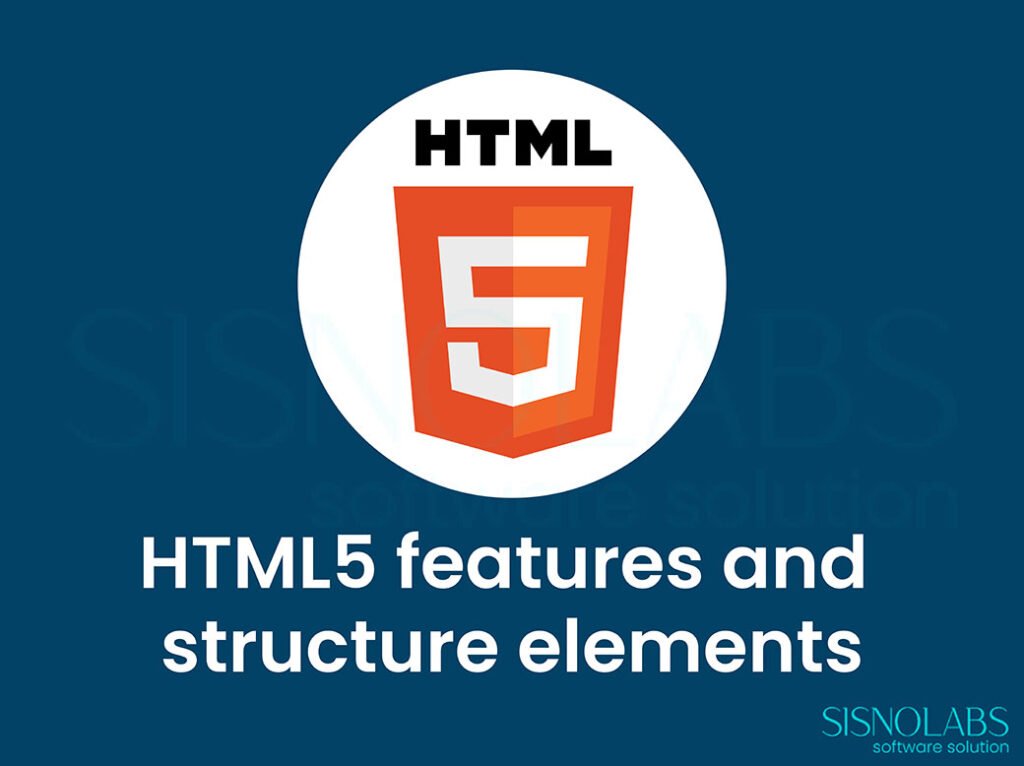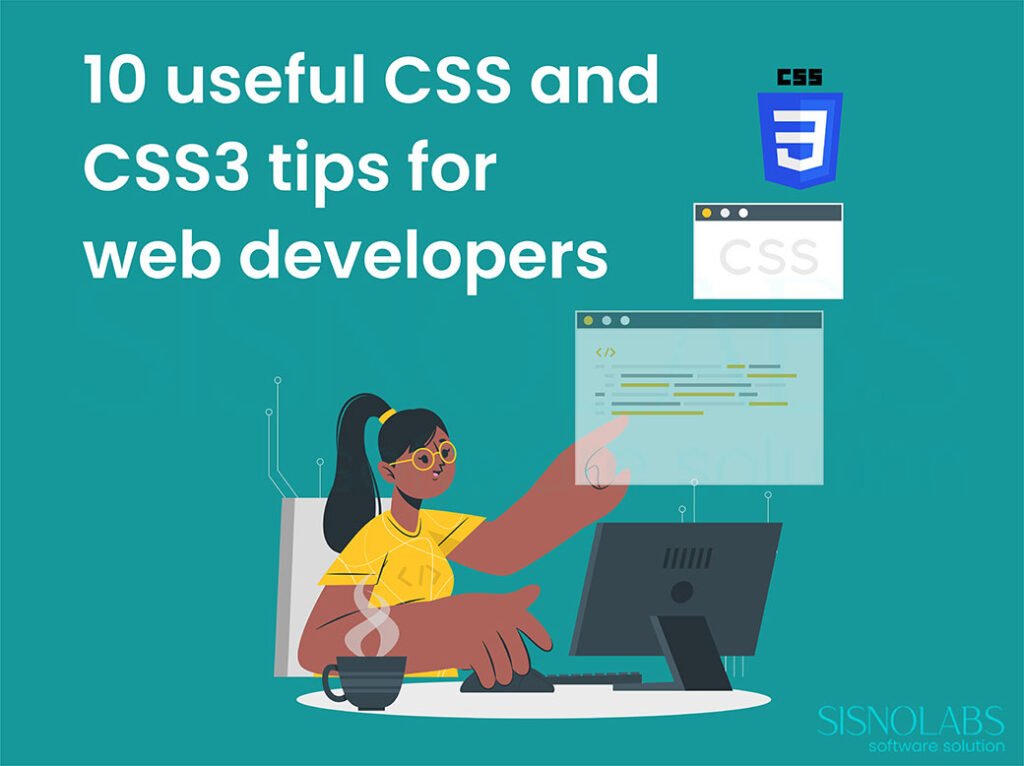Canvas is an HTML5 element which can be used to draw graphics using scripting (usually JavaScript).
We’ll need to place the canvas tag somewhere inside the HTML document, access the canvas tag with JavaScript, create a context, and then utilize the HTML5 Canvas API to draw visualizations. Canvas has several methods for drawing paths, boxes, circles, characters, and adding images.
Internet Explorer 9, Firefox, Opera, Chrome, and Safari support the canvas element.
A canvas is a rectangular area on an HTML page, and it is specified with the canvas element.
Note: Always specify an id attribute (to be referred to in a script), and a width and height attribute to define the size of the canvas
To draw a line using HTML5 Canvas, we can use the beginPath(), moveTo(), lineTo(), and stroke() methods.
First, we can use the beginPath() method to declare that we are about to draw a new path. Next, we can use the moveTo() method to position the context point (i.e. drawing cursor), and then use the lineTo() method to draw a straight line from the starting position to a new position. Finally, to make the line visible, we can apply a stroke to the line using stroke().
var canvas = document.getElementById(“myCanvas”);
var context=canvas.getContext(“2d”);
context.beginPath();
context.moveTo(x, y);
context.lineTo(x, y);
context.stroke();
To create a rectangle using HTML5 Canvas, we can use rect(x,y,w,h) method, and for rectangle visible use stroke() method.
The rect() method have four parameter ie “x, y, width, height”, x is the upper left x co-ordinate, y is the upper left y co-ordinate of rectangle, then width of rectangle and height of rectangle.
var canvas = document.getElementById(“myCanvas”);
var context=canvas.getContext(“2d”);
context.rect(x, y, w, h);
context.stroke();
strokeRect(x,y,w,h) and fillRect(x,y,w,h) also use for draw rectangle, strokeRect() method done same as rect() and stroke() method. And fillRect() method use to draw rectangle with fill color. If you are not use fillStyle property then fillRect method draw rectangle with default black color.
context.fillStyle= “#ff00ff”;
context.fillRect(x, y, w, h);
OR
context.fillStyle= “rgb(255, 0, 255)”;
context.fillRect(x, y, w, h);
Also we can clear the canvas with clearRect(x,y,w,h) method.
To draw a circle with HTML5 Canvas, we can use arc() method. and for circle visible use stroke() method.
Arcs are defined by a center point ie (x,y), a radius, a starting angle, an ending angle, and the drawing direction (either clockwise or anticlockwise, true for clockwise and false for anticlockwise, default is true;).
For draw full arc we can use starting angle is 0 and ending angle is 2* PI.
var canvas = document.getElementById(“myCanvas”);
var context=canvas.getContext(“2d”);
context.beginPath();
context.arc(x, y, r, 0, 2*Math.PI);
context.stroke();
We can styled circle with fillStyle, strokeStyle and lineWidth properties.
var canvas = document.getElementById(“myCanvas”);
var context=canvas.getContext(“2d”);
context.beginPath();
context.arc(x, y, r, 0, 2*Math.PI);
context.fillStyle = ‘#DA2C35’;
context.fill();
context.lineWidth = 3;
context.strokeStyle = ‘#003300’;
context.stroke();
There is not much we have to do add undo functionality to a Canvas application. We can achieve that by saving the state after each event in an array. These are simple JavaScript arrays where we are storing the images using push() and pop() methods. The canvas image is retrieved using the context.toDataURL(“image/png”) method and when we undo. we take that image and paint it again on the canvas after clearing the current canvas.
Saving Canvas state.
var restorePoints = [];
var canvas = document.getElementById(“myCanvas”);
var context=canvas.getContext(“2d”);
var imgSrc = canvas.toDataURL(“image/png”);
restorePoints.push(imgSrc);
Repaint Canvas
var oImg = new Image();
oImg.onload = function() {
var canvas = document.getElementById(“myCanvas”);
var canvasContext = canvas.getContext(“2d”);
canvasContext.clearRect(0, 0, canvas.width, canvas.height);
canvasContext.drawImage(oImg, 0, 0);
}
oImg.src = restorePoints.pop();